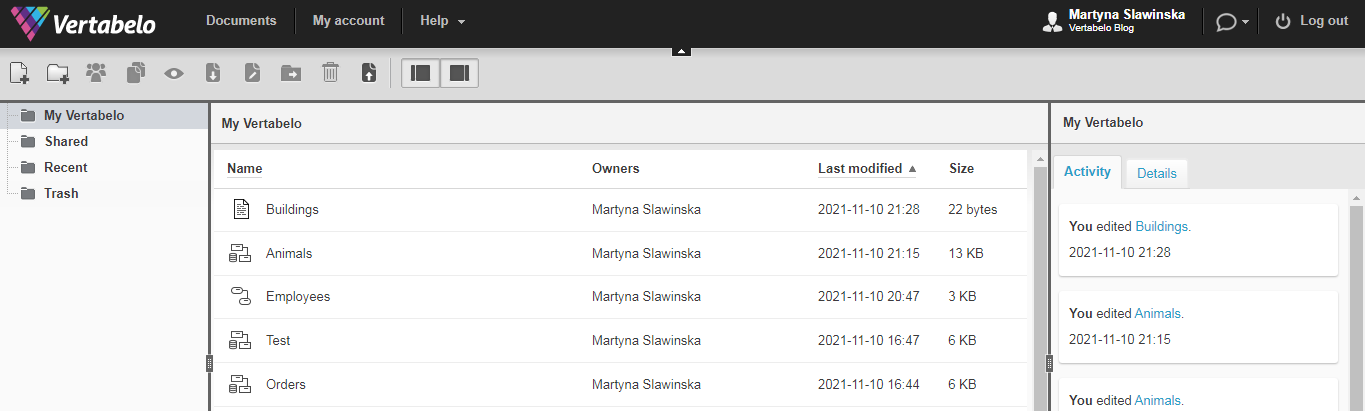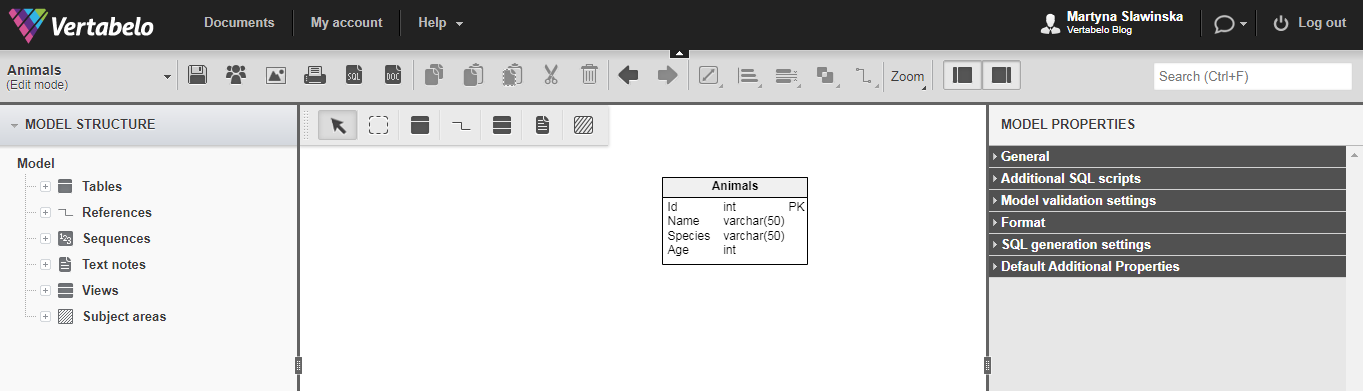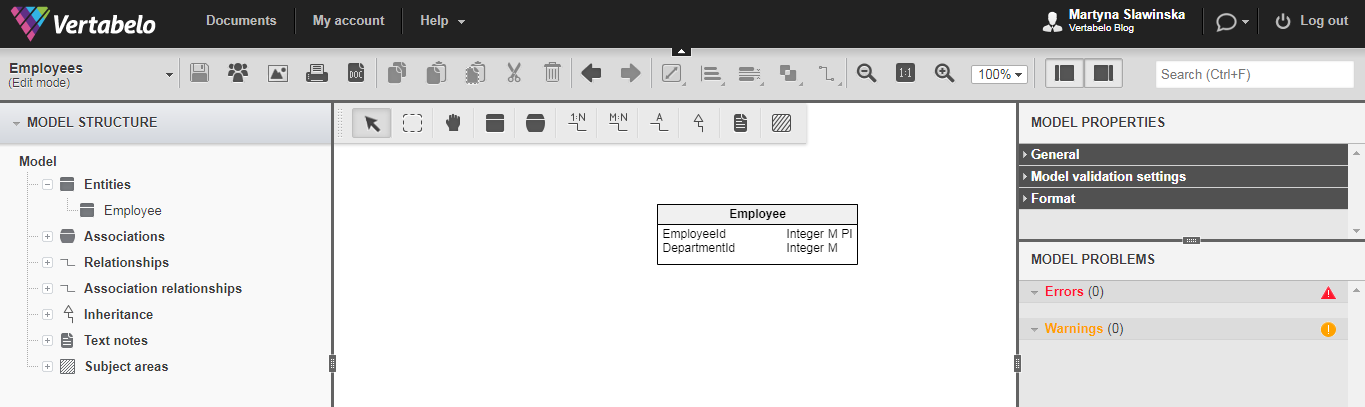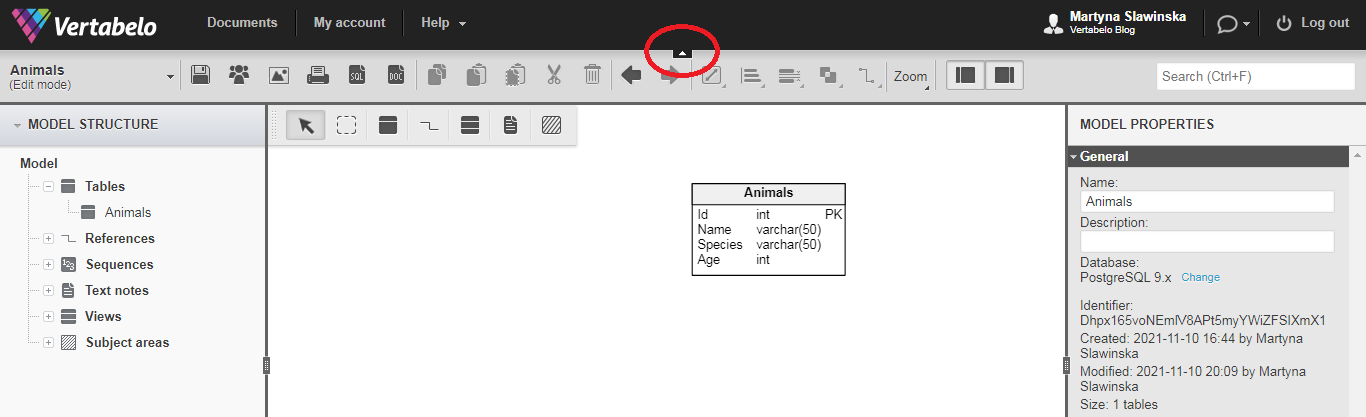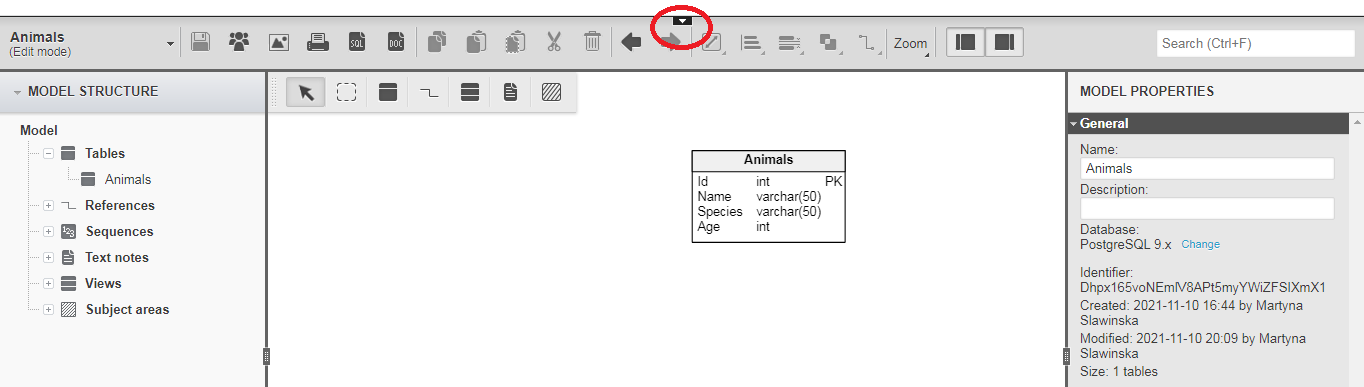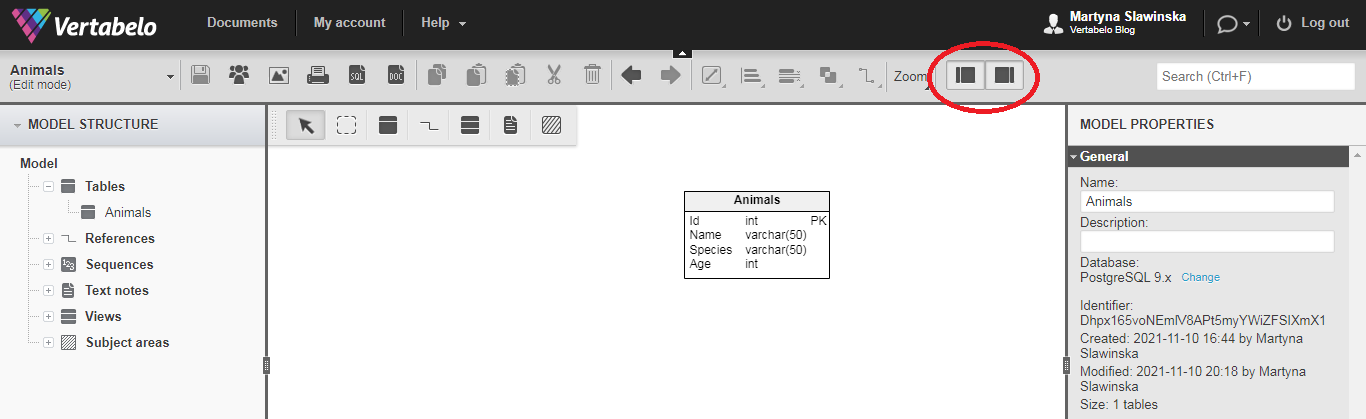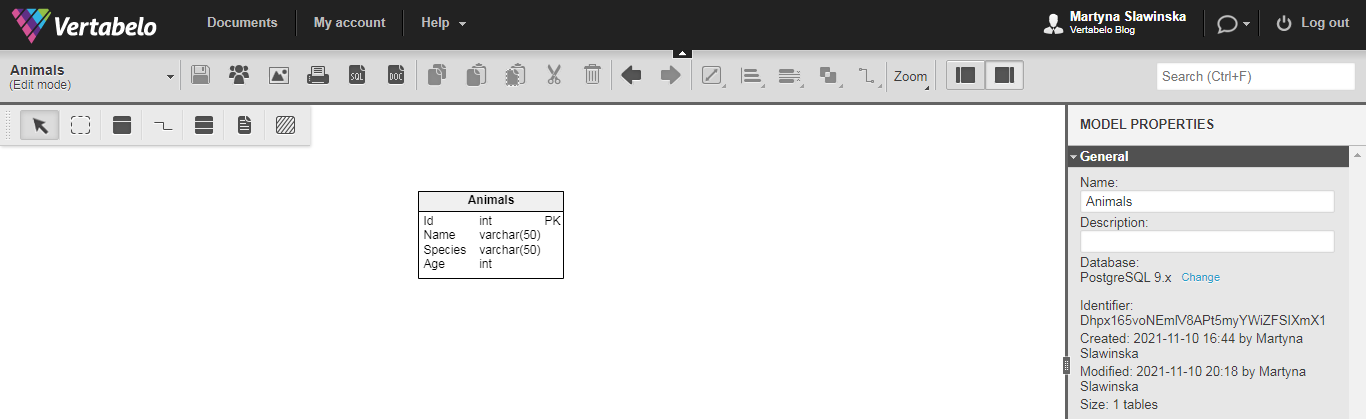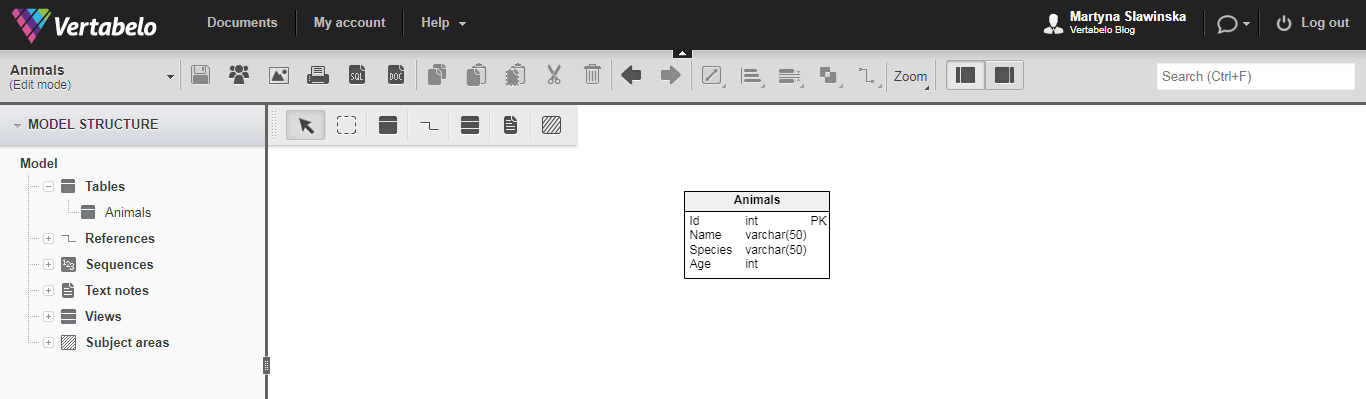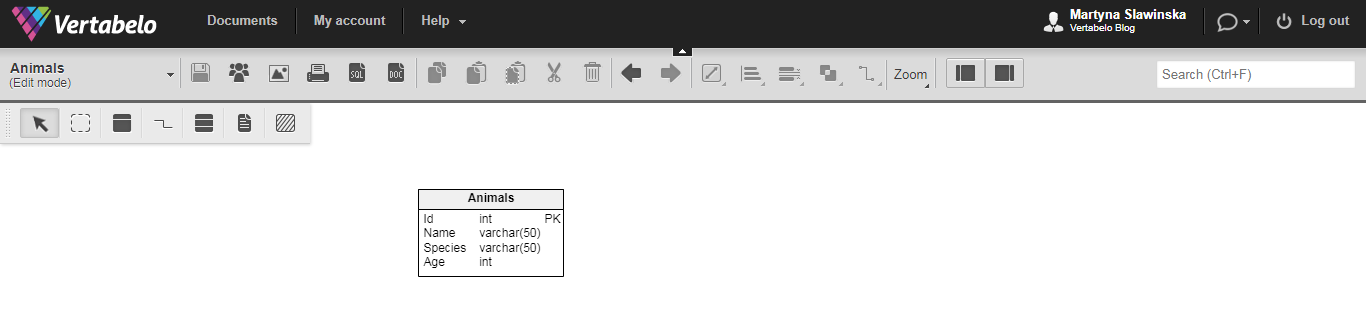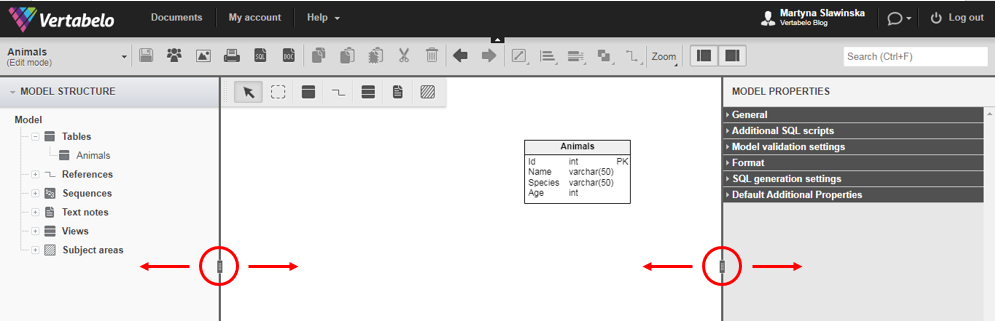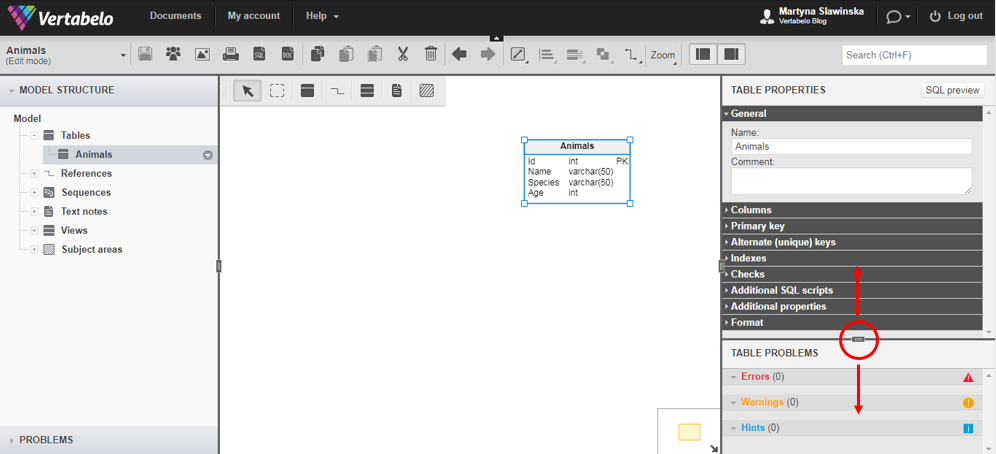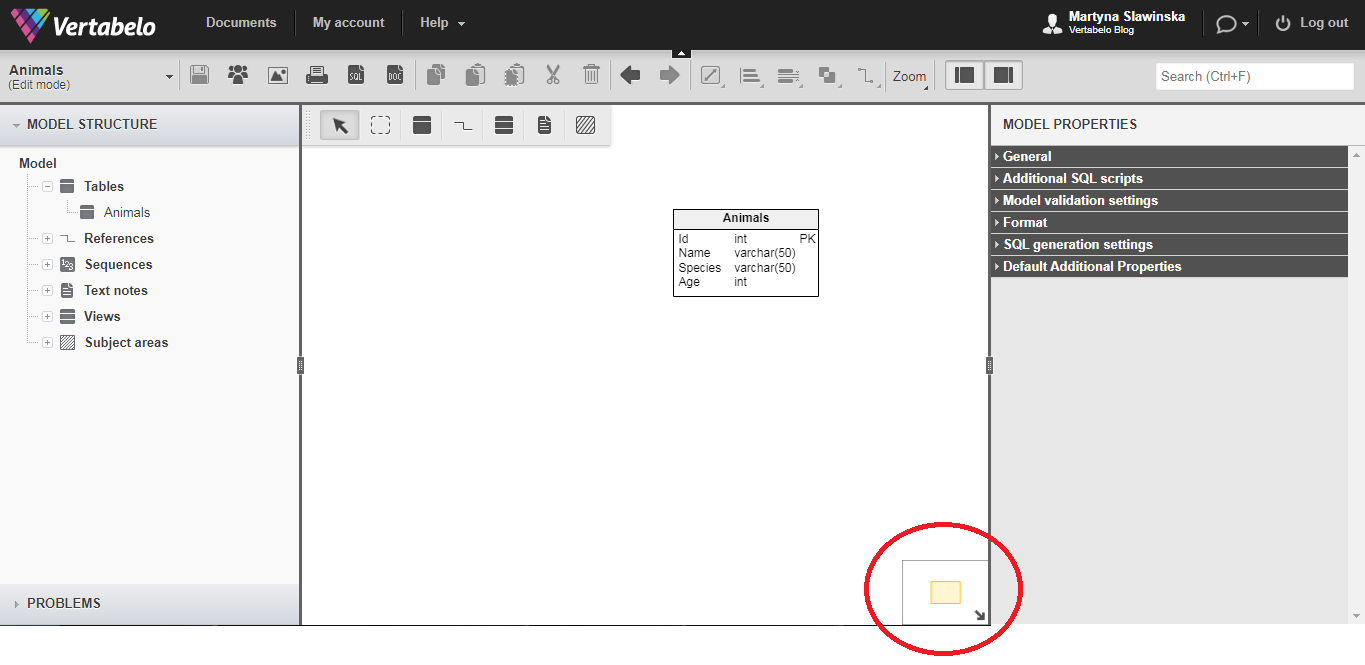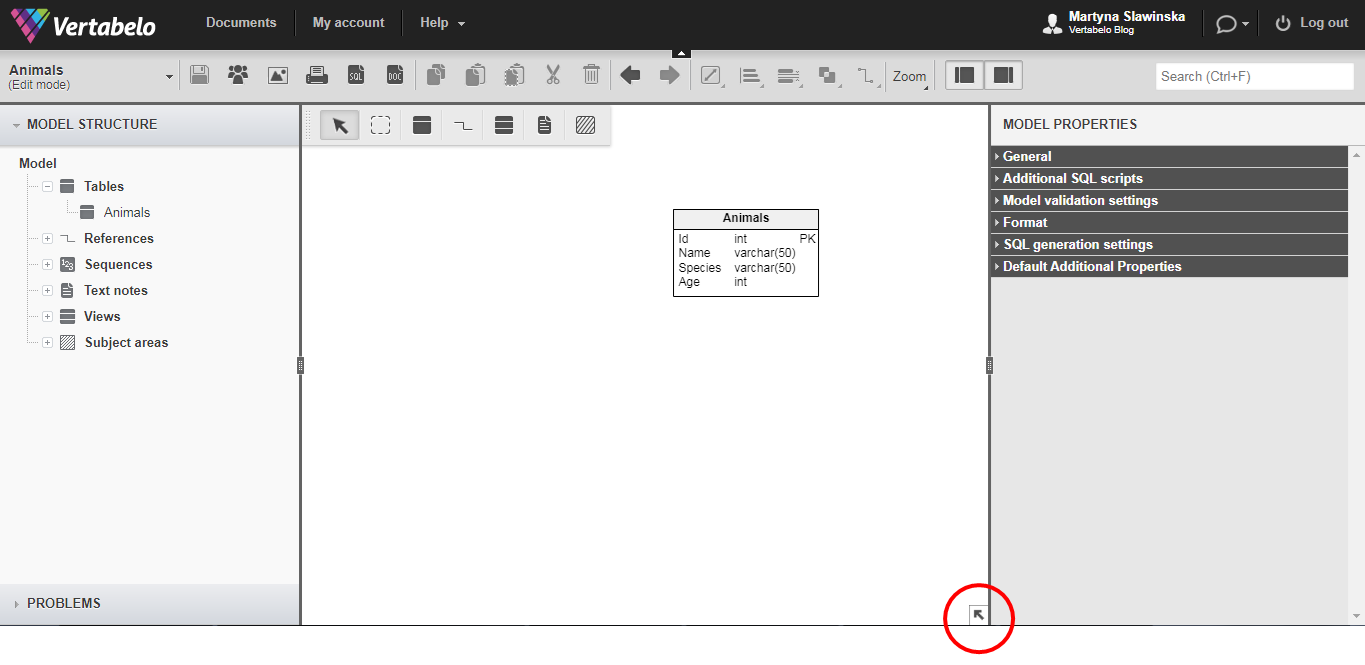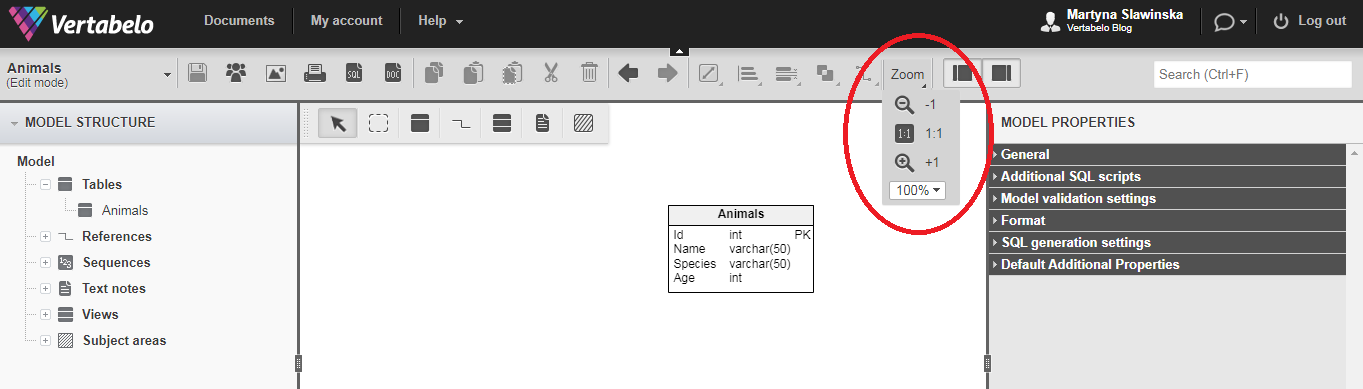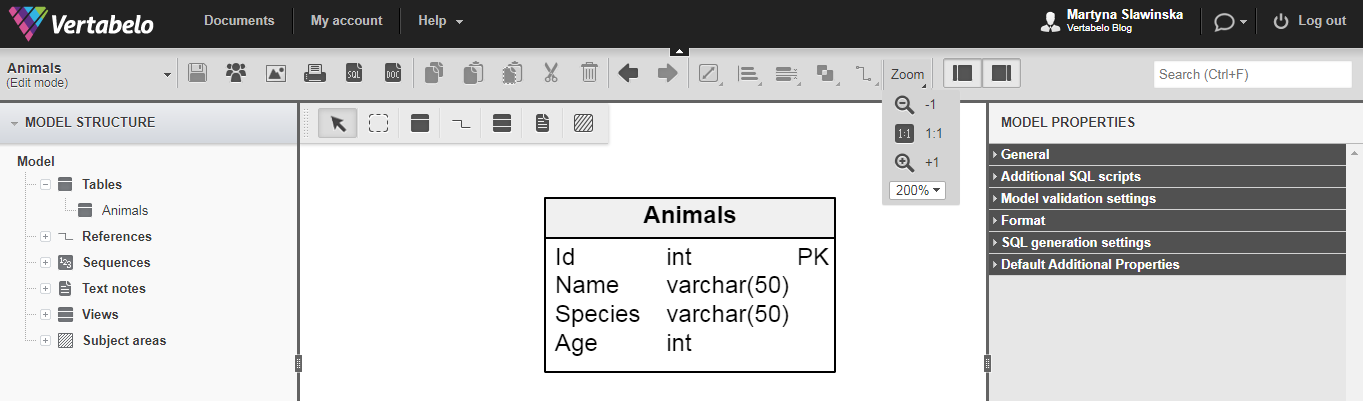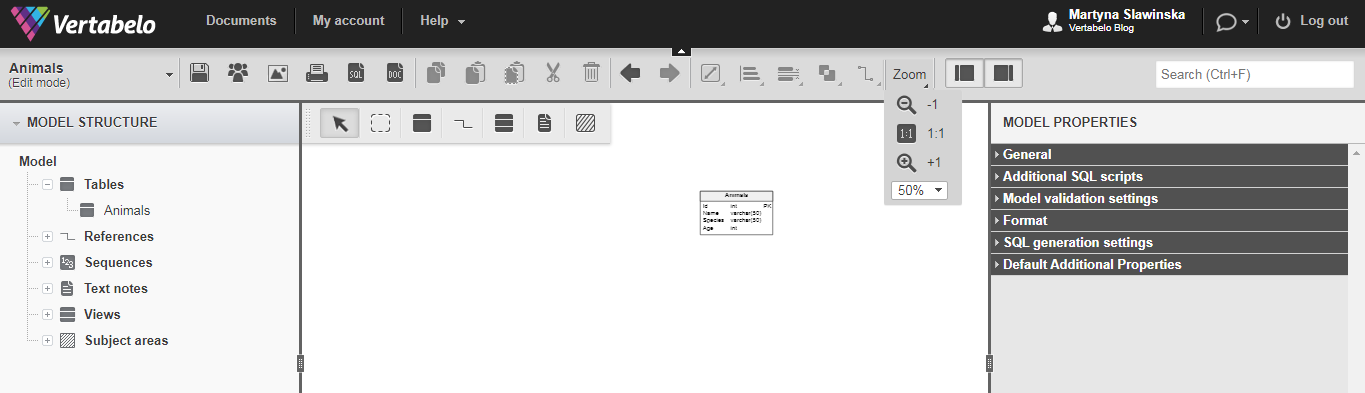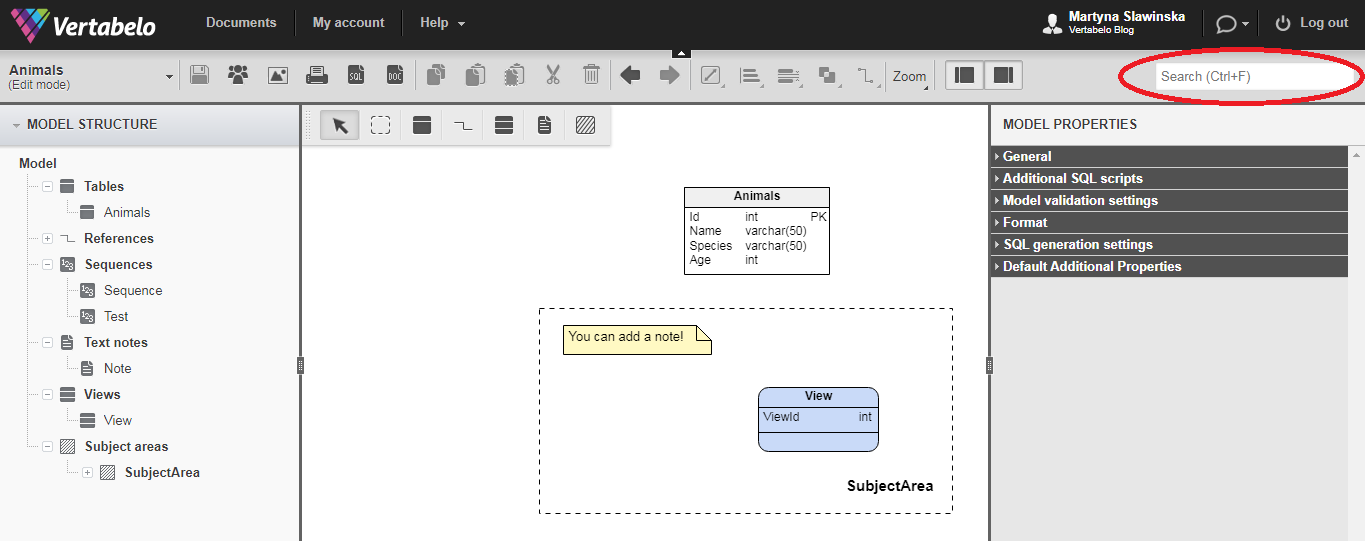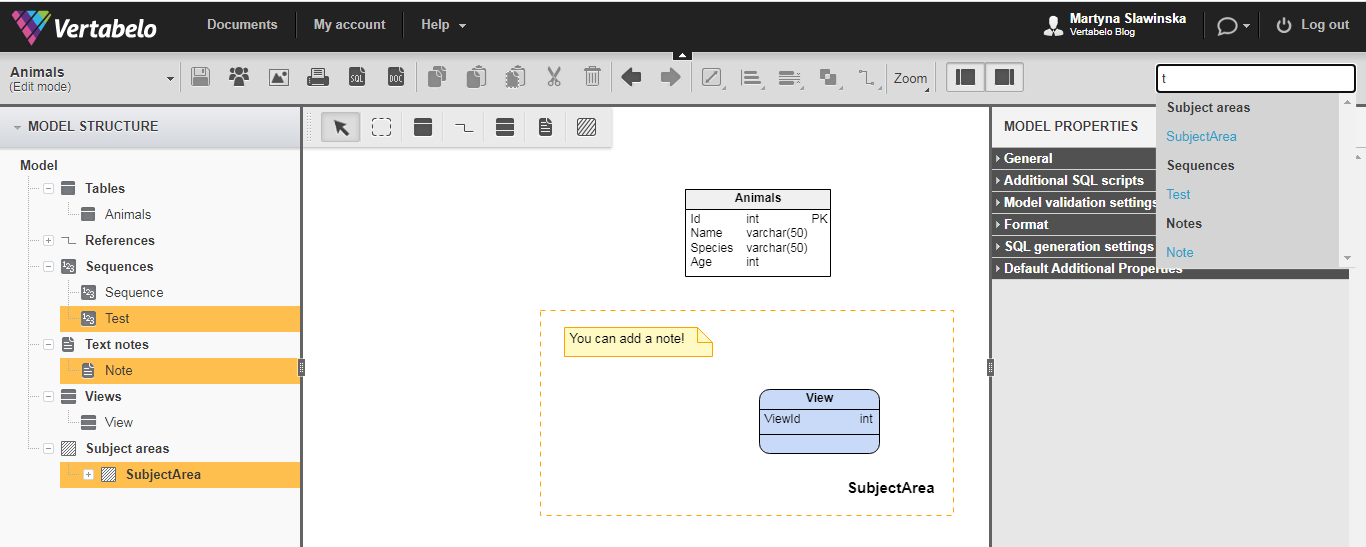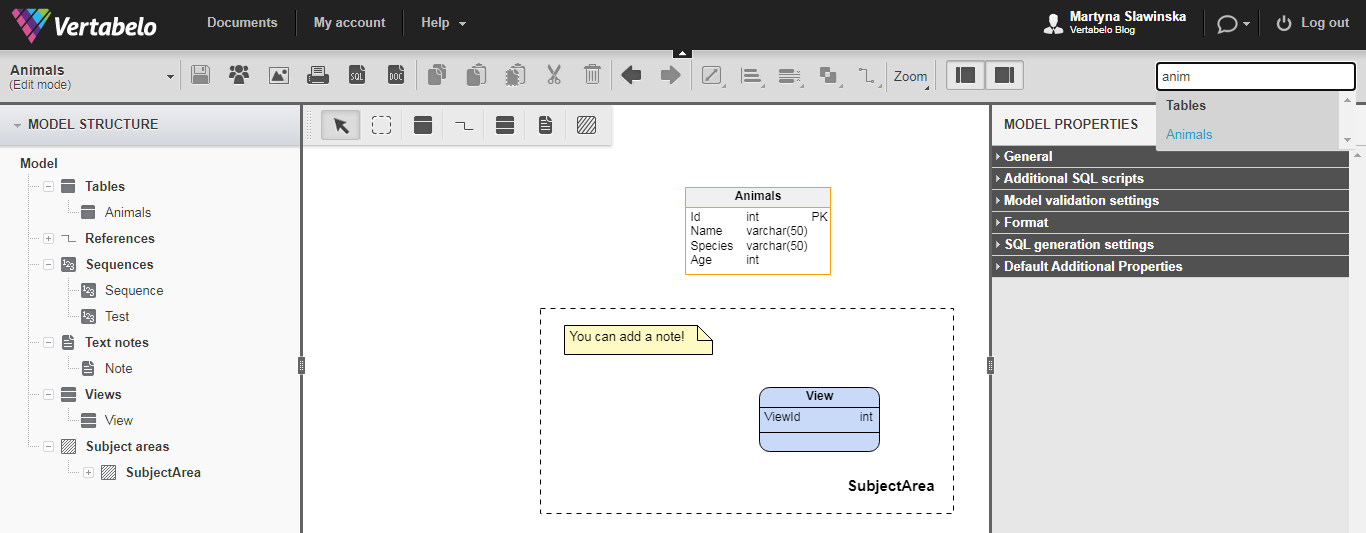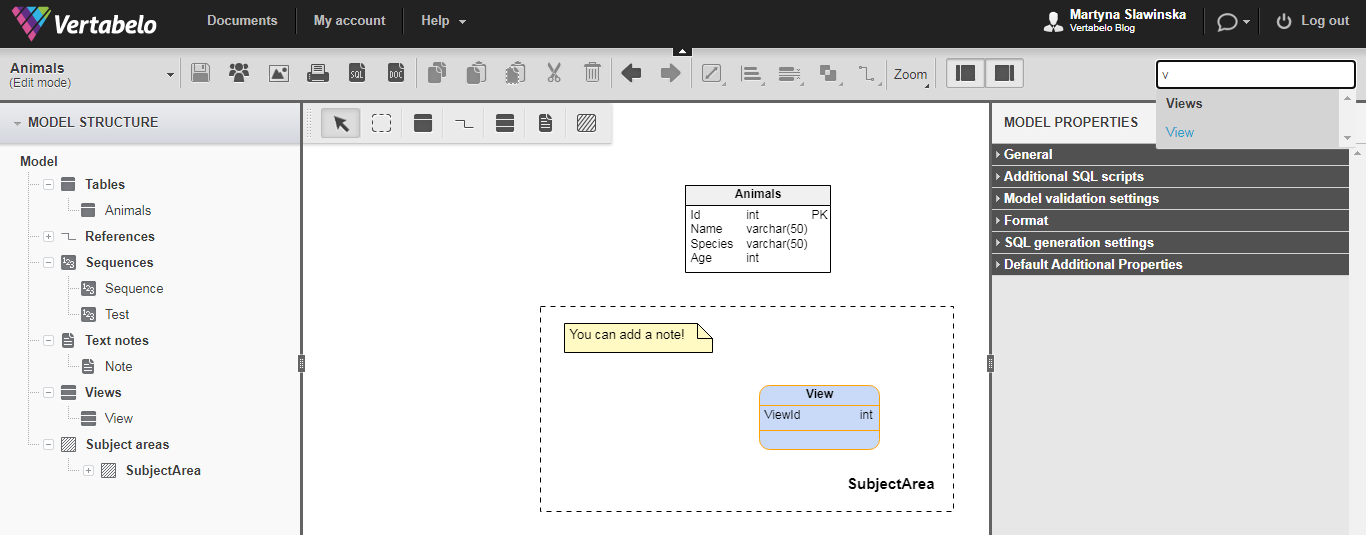Back to articles list
Back to articles list
Working on a small screen is quite different than working on a desktop with lots of screen real estate. Read on to find out how Vertabelo editor features simplify working on a small screen.
Vertabelo provides you with features that make working on a small screen effective and seamless. These include showing and hiding items or panels, zooming in and out, or searching for specific objects. In this article, we’ll go through the features available in the main working areas of Vertabelo.
Let’s get started.
Vertabelo Editor Features Designed for Small Screens
Vertabelo lets you design your physical and logical data models, write SQL scripts, and more. All these functionalities make your database design process smooth and efficient. Here, we’ll focus on four main working areas in Vertabelo:
- Documents dashboard:
- Physical data model editing area:
- Logical data model editing area:
- SQL script editing area:
Here’s an overview of the Vertabelo editor features for small screens.
|
Working Area |
Small Screen Features |
|
|
Documents dashboard |
- Show/hide main menu - Show/hide left and right panels - Adjust left and right panel size |
|
|
Editing areas |
Physical data model |
- Show/hide main menu - Show/hide left and right panels - Adjust left and right panel size - Adjust right panel areas - Show/hide quick navigation - Zoom in/out - Search |
|
Logical data model |
- Show/hide main menu - Show/hide left and right panels - Adjust left and right panel size - Adjust right panel areas - Show/hide quick navigation - Zoom in/out - Search |
|
|
SQL script |
- Show/hide main menu |
|
Let’s see some examples of each feature.
Show/Hide Main Menu
When you work on your ER diagram design, the main menu seems to stand in your way. You can easily hide it by clicking on the arrow up, like this:
And then, you can bring it back, like this:
This feature exists in all four main working areas of Vertabelo.
Show/Hide Left/Right Panels
You can create new objects or edit existing objects’ properties from the side panels. However, browsing complex ERDs on a small screen can be challenging. No worries! You can hide either or both of the side panels by clicking the Show/hide left pane or Show/hide right pane buttons.
Here are your options:
This feature is available in the Documents dashboard and the Physical data model and Logical data model editing areas.
Adjust Left/Right Panels’ Sizes
Sometimes, you may want to make the side panels smaller without hiding them completely. That is also possible.
This feature is available in the Documents dashboard and the Physical data model and Logical data model editing areas.
Adjust Right Panel’s Area
After selecting an object, you can edit its properties and learn about any related errors, warnings, and hints in the right panel. When an object is selected, the right panel divides itself into two areas. The Table Properties area lets you modify the properties of an object, and the Table Problems area lists errors, warnings, and hints. You can adjust the sizes of these areas according to your needs:
This feature is available in the Physical data model and Logical data model editing areas.
Show/Hide Model Quick Navigation
In the bottom right corner of your ER diagram editing area, there is the model navigation tool. It is like a map that helps you move around your data model. You can choose to hide it by clicking on the arrow, like this:
And then you can bring it back, like this:
This feature is available in the Physical data model and Logical data model editing areas.
Zoom In/Out
The option to zoom in or out is crucial for screens of any size, but it is especially helpful in small screens. Vertabelo lets you zoom in and zoom out of your editing area using Zoom:
You can zoom in:
Or you can zoom out:
This feature is available in the Physical data model and Logical data model editing areas. You can also zoom in or out using your browser’s built-in features. This is handy when you’re working in other editing areas, like SQL script.
Search
If you have an ER diagram that consists of hundreds of tables plus references, sequences, notes, views, and subject areas, it is difficult to navigate through it. This is especially true on a small screen. That’s why we have designed a built-in search function that goes through all your objects to find the ones you want to view.
Let’s see how a search works:
Anytime there is a match, the object gets highlighted; you can easily find it in your ER diagram.
This feature is available in the Physical data model and Logical data model editing areas.
Learn More About Vertabelo Features
All the features described in this article let you adjust your screen layout while working with Vertabelo. This is very convenient when you have a complex ER diagram that consists of many different objects.
Vertabelo provides you with tools to create your database blueprint and instructions on how to design robust databases. You can start by checking out the articles on Database Design with Vertabelo and How to Prepare a Database Model.
Once you start using Vertabelo, we’re always here to help you! To find out how to reach us, see How to Get Help in Vertabelo.
Last but not least, you should follow some industry-standard best practices when designing your ER diagram. These 7 Tips for a Good ER Diagram Layout will help you create clear and coherent ER diagrams.
Good luck!