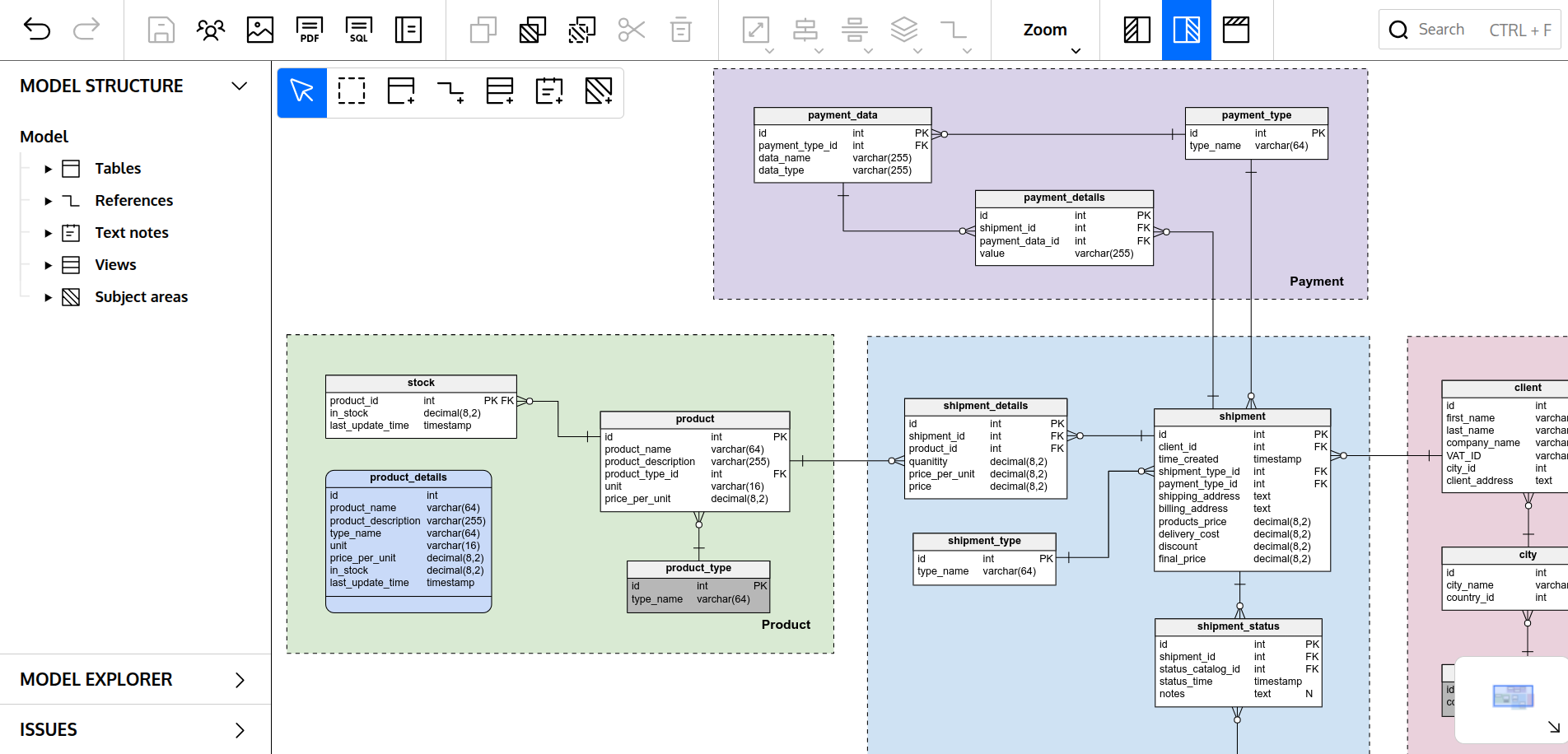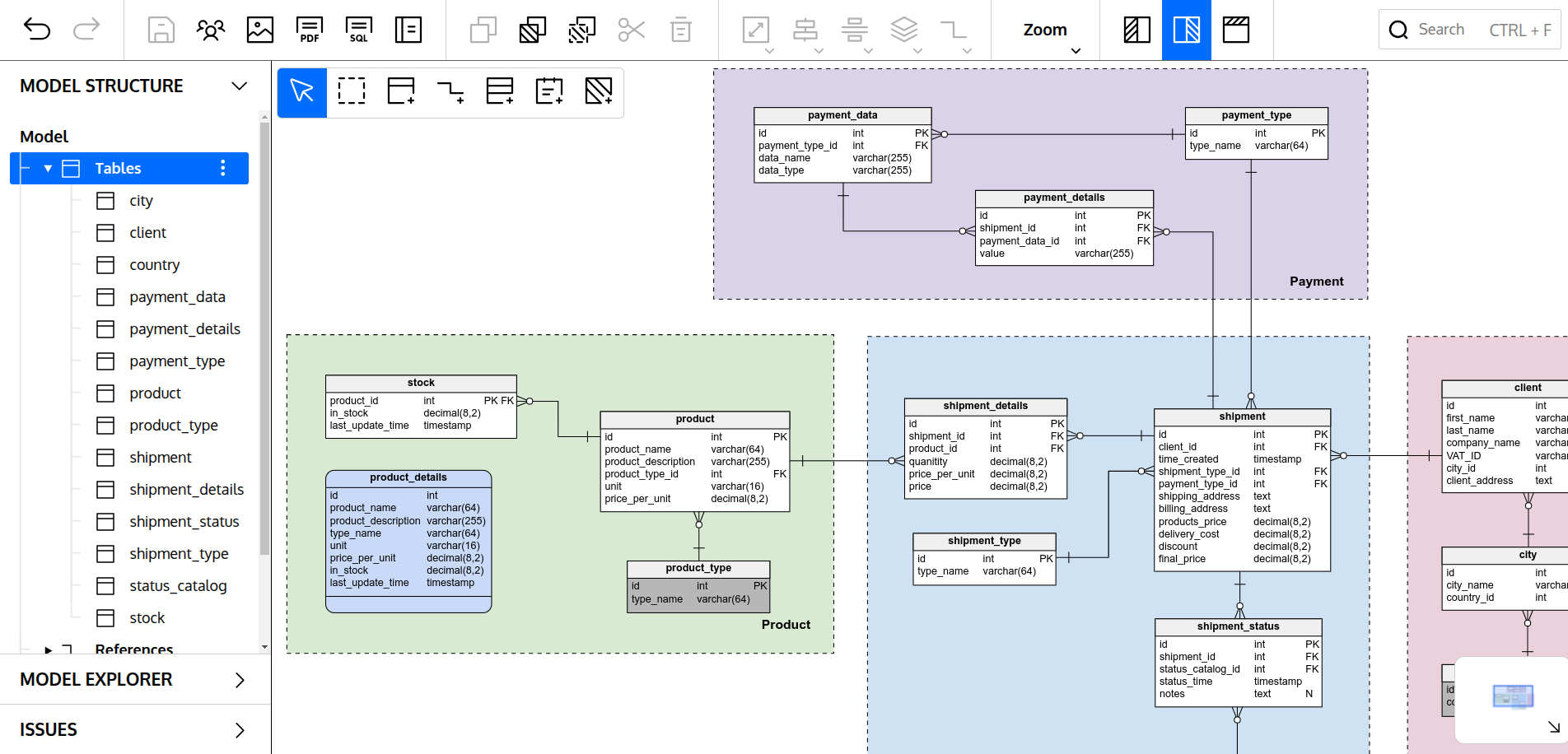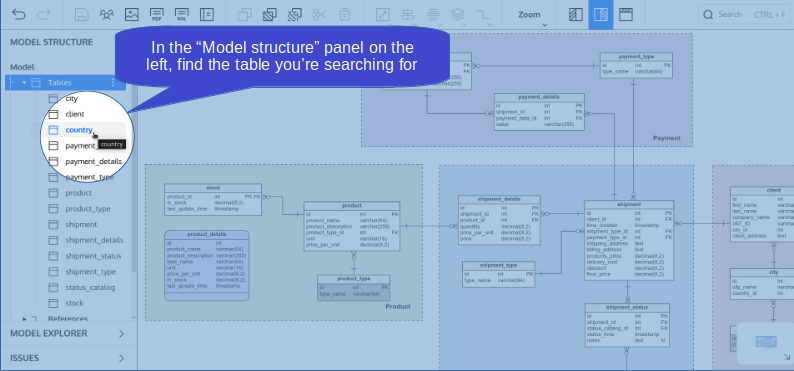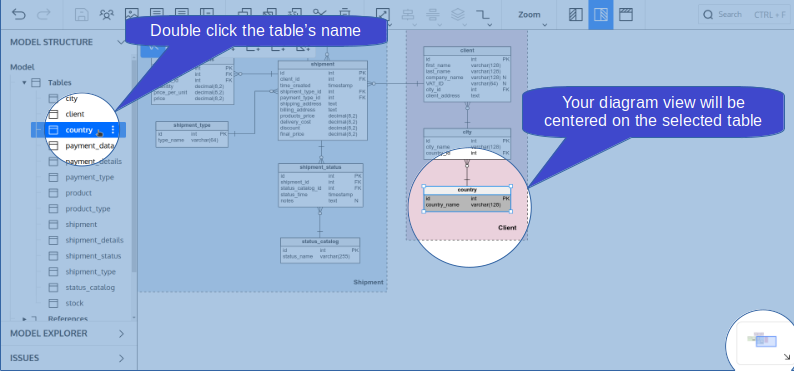Back to articles list
Back to articles list
Do you know the quickest way to find a single table even in the largest diagram you can imagine? The answer is to double click the table’s name in the navigation tree!
In the Model structure panel on the left, you’ve got a navigation tree with groups of all elements used in your diagram, including database objects such as tables, references and views, as well as other subsidiary elements like subject areas and text notes.
Let’s assume that you need to immediately find the warehouse table that is somewhere in your huge database diagram. Go to the navigation tree on the left and expand the list of tables:
Here, you’ve got a complete list of all tables in alphabetical order. Find the table you are looking for:
Double click the table’s name to center your diagram view on the selected table:
Note that this works with other database elements too. So if you want to find a reference, or a subject area, or even a text note in your diagram, just follow the above instruction.